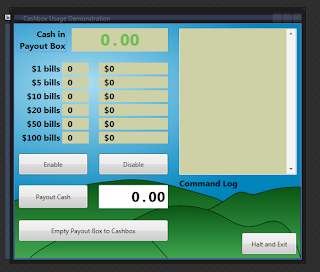I've been reading a lot of negative reviews and opinions about the Blackberry PlayBook and the future of RIM and I want to put my input in before things get out of hand. I own a PlayBook (really I do), and I read the reviews and general disrepute which people are holding RIM, and I don't really get it.
Many of the complaints about RIM are that they are behind the times with the deployment of messaging and contact software on the PlayBook. Obviously, this isn't the case with their current mobile phones, where they dominate the mobile messaging market with their email and bbm.
So, then what's up with the PlayBook; how come to so many people they appear to be struggling (as reflected by their stock price, and the plethora of nasty comments by people on the Ars forums)?
In the world right now we have a handful of mobile platforms to work with; Apple, Google, Microsoft, Nokia, Palm (HP) and RIM share almost the entirety of the mobile smart device market and with HP out and Nokia walking away from the software game with the recent deal with Microsoft, that leaves us with a grand total of four vendors supplying most of the worlds software platforms.
When Apple released their tablet platform in 2010, it looked cool which had many people buy it, however, for many others, their was a major level of uncertainty as to how useful it would be to, you know, get something done. And of course, it's not a good device to get something done on; the form factor is simply not conducive to actual real world work unless someone goes out of their way to write custom software which addresses the relevant silo (hence the app store). The iPad got relegated to the world of entertainment, which it appears to do well since people seem to enjoy movies and browsing the web and playing target games.
Now, the real problem is that all that fun stuff goes only so far, and when it comes down to it, a $400 laptop is a heck of a lot more useful than a $600 tablet.
And into this market comes the rest of the industry, which is super keen on exploiting and investigating this new form factor to see if any fortunes can be made; and of course they are running into the issues of usability, time to market and competition. The real fortunes in tablets might already have been made by Apple, and from now on the prices don't have a heck of a lot to go except down.
Now the rest of the industry has a couple options:
- Develop a new tablet platform from scratch (With plenty of time to do it right)
- Develop a tablet platform from existing non-tablet technology (and hopefully do it right)
- Adapt an existing handset platform for use on tablets (and maybe do it right, but end up with effectively the same product as any competitor which follows suit)
- Don't enter the tablet market
When the iPad was originally released it was very clear that Apple had simply shoehorned the iPhone operating system onto a bigger device and called it the iPad, and the vast majority of the competitors looking in on that thought that would be a good idea to follow with the Android platform. So in short order the world was engulfed in tablet computers running handset operating systems.
Undoubtedly RIM was looking at this situation, and it's decision makers weighed the value of shoehorning their Blackberry OS onto a tablet like Apple and Google's vendors have or jumping on the Google bandwagon and making yet another Android device. However RIM is different from every other current vendor in that they have an enormous investment and market share in their current technology platform (including BES, BBM and BIS email) and are obligated to support their existing customer base. In one weird sense, RIM is held back from just whipping up a hardware product and installing the latest head release of Android by the fact it has a reputation to uphold (I don't believe RIM could have used Android as it's tablet OS and maintained credibility).
Moreover, when RIM examined its own software stack to see how it would fit onto a tablet, I am certain that key decision makers in the company saw (rightfully so too) that a handset platform is not a good fit for a tablet, especially if you actually want to get something done on it, and that an investment into a fresh design would be the only way to actually distinguish the product on the market in the long run.
With that in mind RIM acquired the QNX platform for use on the PlayBook.
Now, out of the box QNX was not a tablet operating system, but neither was it burdened by years of specialization as a handset operating system. Pressured by time to market considerations, and the imminent depreciation of the entire tablet market with ever lowering prices RIM got a functional 1.0 release out the door by April of 2011. However, the product didn't include direct support for existing RIM technologies likely because their simply wasn't time to rewrite all the necessary software for the new operating system.
That said, RIM did ensure that existing customers would be able to still use their BES, BBM and BIS email technology by using their existing fully featured blackberry handsets as a proxy for the service and writing thin clients on the PlayBook to interact with the handsets.
Thus the PlayBook came to market.
The criticisms that RIM has faced are that the the PlayBook doesn't have a built in email client, messaging software, calendaring or contact manager. However it is important to note that, while this is true, RIM did manage to bring their product to market with support for their existing customers, even if the product didn't have a great deal to attract new ones out of the gate. The promise being that since their is so much at stake for the company, that they will continue to support the PlayBook for the foreseeable future.
Which brings us to the current date.
Still unanswered is the actual real world usefulness of the tablet form factor. Data input via typing is painful, and will probably never be considered a strength of the form factor, however gestures and the multi-touch interface go an incredibly long way towards making the device usable, however, this is limited to only certain classes of software.
The QNX platform though is quite advanced and likely offers the best long term software choice in the industry. The migration to the handset from the tablet will likely prove much easier in the long run than the reverse.
Where the PlayBook really shines, and needs special attention is how it is used in a business context. The onboard HDMI port makes the device entirely usable for presentations, and with a little more work on the built-in powerpoint clone, this could be one of the main selling points of the device.
Still missing is a robust way to share files with a standard desktop computer running Windows or other portable devices. The necessity to use BlackBerry Desktop Manager to sync and manage files on the PlayBook is completely untenable. MTP/Bluetooth, MTP/WIFI and standard MTP are how this should be done and RIM should know that by now.
File format support should be expanded to include all the same formats as supported by the latest BlackBerry handsets. Notably missing are ogg vorbis and webm formats (in addition to a handful of others).
The built in video conferencing software needs a great deal more attention. Support for interactions via Microsoft Lync, Skype, Jabber and SIP are critical to the business story of the device. Since a native full BBM client is imminent, I haven't included it in this list.
Fallback to a tethered handset data provider is not seamless, and appears inaccessible from some applications, notably the bundled mapping software.
The developer story is poor. Really an add-in to visual studio is what is needed here with a preconfigured 'run on simulated device', 'publish to hardware' and 'submit to app world' with support for digital signatures out of the box.
I'll summarize this post with the following comments:
I feel that the platform has a great deal of potential, especially with the imminent Android application software compatibility layer arriving in October and the rest of the basic messaging services like email and BBM arriving as full native clients. Since RIM is hardly going anywhere from the corporate point of view and QNX is the future of the company, owners can expect a long product life cycle which will probably only be matched by Microsoft with Windows 8.
Shareholders should stop panicking, and running. RIM has done a good job with what they had available in front of them, had they taken any other actions, their credibility would have been worse off. Yes, it takes a while to do this kind of work properly, for hints at just how long, look at Microsoft (arguably the most capable software manufacturer in the world) and how much R&D they are putting into the tablet user experience.
RIM, the tablet needs more ongoing support for new features. Some of these I have already mentioned, however others are simple things like copy/paste, or more complex like messaging and notifications while "in-app". Tile based window management would be a good feature to add, since the device already supports concurrent software.
Anyway, Good Luck and keep on swimming, Canadian high tech is depending on you.